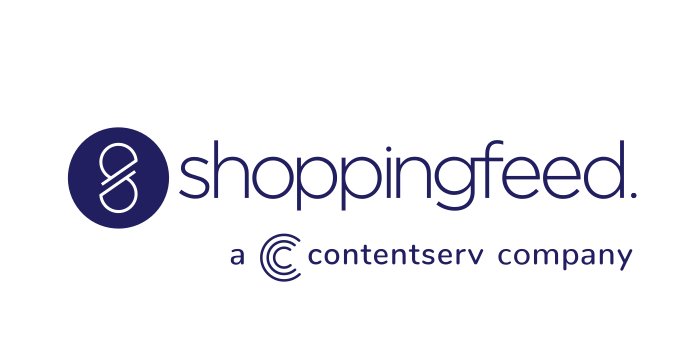LIAs (Local inventory Ads) are an excellent way to showcase your store’s inventory to nearby shoppers searching via Google. It makes shopping simplified for consumers. When visitors click on your ad, they’ll arrive on the Local Storefront — a page hosted by Google for your store.
When utilizing Google Local Inventory Ads, you attract in-store and online shoppers. This feature is critical to your business because 46% of searches on Google are location-based.
For small businesses selling online, the competition can be stark. However, you have the power to reach and attract more potential customers with LIAs and outrank local competitors.
The Benefits of Local Inventory Ads
LIAs are beneficial for your small business. Like social media, you guide online shoppers to your featured products on Google. It also provides store information and directions — and shows the latest in-store inventory. When you set up your LIAs, you let shoppers know what’s available in your store, and they can easily find what they need.
In addition, you maintain an online presence with local shoppers for your brick-and-mortar and BigCommerce store. Google will host a local storefront with LIAs, enabling you to create a robust online shopping experience. Plus, you can measure each store-visit conversion with LIA data to see how they perform, assessing its impact on your traffic and purchasing.
How To Integrate BigCommerce With Google LIAs
Setting up your BigCommerce store with Google LIAs is simple. However, you have a few tasks to carry out before completing the setup. For instance, you will need to verify and claim your store’s website first within Google Merchant Center in order to begin.
1. Accounts
First, you’ll need to make sure you have a Google Merchant Center account (verified & claimed website) as well as a Google Ads account. These two are required to begin the Google LIA implementation and they will need to be linked to each other. After you have successfully verified & claimed your website URL, please be sure to also enable the local inventory ads program in your Google Merchant Center account
2. Submit a Feed
- You’ll need to first submit a Primary feed (this contains your core product details like titles, description, price, etc.). Shoppingfeed can help get this Primary feed created & submitted to your Google Merchant Center account. The solution will also help with getting the items approved by Google.
- After the products from the Primary feed have been approved by Google, you’ll also need to register & submit a Local Inventory feed. This feed details the amount of stock you have for each SKU/item. Shoppingfeed can seamlessly create this Local Inventory feed and make sure the file is approved by Google.
- Lastly, you will need to register & submit that Local Inventory feed for review.
3. Inventory Verification
After you’ve submitted those feeds you will need to initiate inventory verification checks. These verifications ensure that the data inventory data you’re sending to Google matches what is actually in your store-front.
Google will ask you to provide a point of contact and that persons will verify the inventory data with Google for the implementation/set up. From there, you will request the verification and go through Google’s review process.
4. Link Merchant Center and Google Ads account
This should have already been done in the first step. But if not, this is a good chance to do so. This is required for Google Local Inventory Ads. Without this, you will not see those Local Ads for your items. Here is a link on steps to connect the Google Merchant Center account & the Google Ads account together.
5. Enable Local Products in your campaigns
This is where the magic starts. After you’ve provided all the necessary account & product data, now its time to start advertising those local products. Please be sure to add these local products to your campaigns in the Google Ads account.
Here are some ways to optimize your local inventory ads.
What to Do After Connecting BigCommerce to Google LIA
Once you’ve connected your BigCommerce store, you’ll need to configure a few settings before creating your ad campaigns. The configurations include:
- Tax settings
- Shipping settings
- conversion tracking
Once you’ve configured your settings, you’re all set to add your products and create new ad campaigns. Your Smart Shopping campaigns are pay-per-click, which means you pay once someone clicks on your ad. However, you can always customize your daily budget and make the necessary adjustments at any time.
Get Started With LIAs
Connecting your BigCommerce store with Google Local Inventory Ads is simple with the help of Shoppingfeed. Remember that you’ll need to follow all requirements to set it up successfully. Once you’ve done so, you can start customizing your ad campaigns and creating traffic for your online store. Let our team help you get the Google LIA set up for your online business.