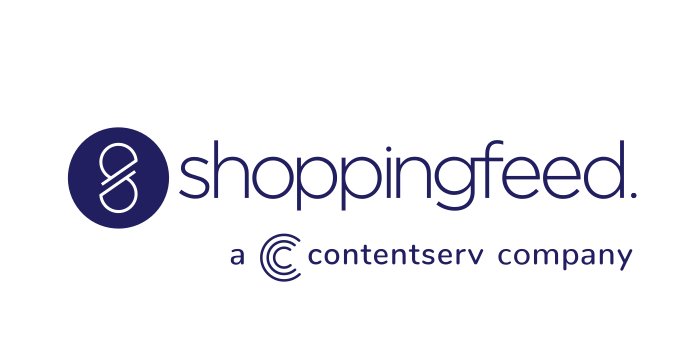Google Shopping is already wildly popular with consumers, who now know the “Buy on Google” brand as one of the quickest ways to search for and order a product. Whether you already sell through Google Shopping Actions (the merchant-facing name for Buy on Google) or are thinking about it, here are five tips for optimizing Google Shopping searches.
1. Choose the networks where your ads will be displayed.
When you first sign up, you may notice that there’s a default setting that automatically displays your ads on Google search partners (such as Walmart), YouTube, and miscellaneous third-party sites in its ‘Discover on Display’ network. Don’t let the default settings determine your ad spend; these are good for Google, but not necessarily for you. Getting listed on all these different networks will tend to dilute your results and CTRs because it means they’ll be displayed on a lot more sites that aren’t relevant to your target audience. It’s best, then, to un-check these boxes in your default settings.
2. Add negative keywords
It’s not just about choosing the best keywords. You can also target more precisely by adding negative keywords: words that might be associated with your product category but are actually irrelevant to your specific products. For example, if you sell batteries, but not car batteries or phone batteries. Adding these negative keywords will ensure you don’t show up for certain search queries that might otherwise return your store in results for product types you don’t carry. Try to think of all the search terms that apply to your type of merchandise, but which don’t apply to your product mix. You’ll avoid needless ad expenses by excluding everything that’s irrelevant.
3. Avoid generic, short-tail search terms
Low clickthrough rates will reduce the quality score of your product ads. Work to avoid them.
Especially if yours is a highly competitive niche, try to stay away from those short-tail keywords with huge search volumes. “Batteries” by itself is too expensive for an ad campaign, unless you’re Walmart. You can get very specific, especially on electronics items where people search by model numbers (“watch batteries sr626sw”) or settle on a middle strategy of using various modifier terms (“button cell batteries.”) Add the generic, short-tail terms as negative exact matches to your search campaign.
4. Optimize your product titles.
Pay attention to the product title cutoff limit. For ads, this is approximately 30 characters. These are especially important for mobile searches, but they also apply to the display panel results that appear in Google shopping queries on computer and voice-to-screen monitors. While the exact character limit is always shifting, the best rule of thumb is to keep it as short as possible, making sure the title contains your best exact-match keyword terms. Use your best keywords at the beginning of any product title, and the most critical words contained within the first 30 characters.
Google actually allows 150 characters for naming products. However, in most cases with organic results these will get truncated at 70 characters. For more details, see Google’s requirements for product titles.
Other tips: avoid using all caps except for abbreviations, and don’t include any ordering terms such as price or shipping in your titles.
5. Optimize your Google Shopping Actions product feed.
The last piece of Google Shopping optimization is also the one that yields the most benefit: optimizing your product feed.
Improving the data in your feed will increase your visibility and competitiveness.
Since the purchases happen on Google–not on your store’s website–you’ll need to connect any current order management process you’re using to Google’s Orders API. (You could fulfill orders manually through Google Merchant Center, but it’s a lot of manual work to log in every day and go through each order to update it with tracking numbers.)
An alternative is to fulfill orders automatically by having an internal dev team build out an API connection to the Google Orders API and your current e-commerce platform. This saves you a lot of manual time, but it’s also a setup expense, and doesn’t necessarily do anything to increase your sales volumes. There’s a better way to do both.
Enroll in a feed syndication service that automatically syncs all your product listings to the Google Orders API. Shoppingfeed users get a seamless connection to Google Shopping Actions, with several bonus features. Our users are plugged into an exclusive product graphing system that uses AI principles and rich, contextual product tagging to interpret search queries so that your products will surface near the top of more results pages and voice assistant responses. And, you won’t have to deal with any errors or warnings in Google Merchant Center. Our Customer Service Help Desk is there to help in those rare cases where issues arise.