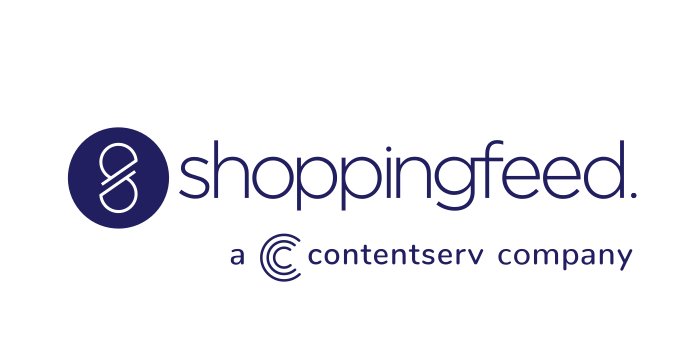You’re busy selling on Amazon and everything has been humming along when suddenly a dreaded 4-digit error code appears, and your product feed grinds to a halt. If you have been uploading product feeds on Amazon for a while, you’ve probably encountered one or more of these four most common Amazon errors.
You’re not alone, and if you’re a Shoppingfeed user you know already that our talented humans are here to help whenever an issue like this arises. But to save you time and help you get going again on the spot we’re providing this handy reference list, complete with DIY solutions. We recommend saving this article so that you can consult it any time you get an Amazon error.
The four most common technical errors on Amazon and how to fix them
1. Amazon Error 8560 – Missing attributes
This error indicates that mandatory data is missing from your Amazon feed. For example, an important value is invalid or a product ID doesn’t match an existing ASIN.
Each Amazon product category comes with a unique inventory file template. And the required attributes in that template vary based on what type of product you are selling. This means that some products may require more information than others – which can get confusing and lead to mistakes.
How to fix an 8560 error
Once you know your product categories, start by downloading the correct inventory file template. The “definitions” tab in the file allows you to view the respective attribute requirements. Make double sure that your product feed contains accurate UPCs, EANs, and ISBNs. If any of these product codes are off by even a single character, it could result in an 8560 error. The platform is equipped with an integrated Amazon API that allows marketplace sellers to compare their feed with Amazon’s requirements and quickly identify and fill in missing attributes. This means only channel-ready product information is submitted to Amazon. Goodbye, 8560!
Shopping Feed automates everything for you, so verify that your product list contains these values:
- EAN code (bar code)
- Mark
- Reference supplier
If one of the values is missing altogether, you will need to add it to your master product list. Shopping Feed will then automatically send it to Amazon and you will see this error disappear.
If after verification, you find that your product did contain these 3 values, we can do further investigation. Shoppingfeed users can contact Support by opening a ticket from the Help Center. Include the product ID in your request.
2. Amazon Error 8566 – No ASIN match + insufficient product data
Error 8566 occurs when an SKU in your Amazon feed doesn’t match any ASIN in Amazon’s catalog, and when the product data you’ve provided is insufficient for ASIN creation.
On Amazon, only one product detail page is permitted per unique product, regardless of how many vendors are selling it. If a product is already listed on Amazon, sellers need to add their offer to the already existing listing, rather than creating a new page. This is called ASIN matching.
Its purpose is to eliminate the risk of matching errors, and Error 8566 is there to alert sellers of non-matches as well as the inability to create a new ASIN because you haven’t provided enough product data.
How to fix an 8566 error
Your first task is to visually match your products to the relevant existing listing. Your product feed needs to contain unique, standard product identifiers (ISBN, UPC, EAN, etc.) for every product included. If you’re creating a new product on Amazon, you’ll use the same ID product information. It’s also important to include the manufacturer part number, brand, and product dimensions. This information will also make it easier for Amazon to create a new ASIN for the new product.
3. Amazon Error 8541 – Wrong product code
This error indicates that the EAN code (bar code) of this product corresponds to an EAN code already present at Amazon, but Amazon is asking you to make a visual verification following its analysis of the name of the brand, the title of your product, the size, color, or any other descriptive data of the product.
How to fix an 8541 error
Fortunately, we have developed a unique technology for Shoppingfeed users, allowing you to easily validate this information.
To do this, go to the Matching Tool tab. It is important to check each product displayed in this tab one by one.
– If it is the same product, select “Yes”. Shopping Feed will take care of the rest.
– If it is not the same product, it is important that you select “No.”
In this last case :
- If you are sure you have the legitimate EAN code on this product, then contact your Amazon Seller Support indicating the product ID and the ASIN returned, then ask them the procedure to follow to publish this product with this code EAN.
- If you realize that your EAN is not official, you’ll need to modify the product with the correct EAN within your E-commerce software. Shopping Feed will then take care of the rest.
4. Amazon Error 5000 – invalid or wrong XML format
If your Integration Report returns with an error 5000, it means that your XML document is invalid or has a bad format. In the second case, you can start by verifying that your document hasn’t got invalid values or a duplicate SKU (Stock Keeping Unit) on the same product feed.
How to fix a 5000 error
The bad news: this one doesn’t have a DIY fix. Error 5000 is one that’s internal to Amazon, and you will not be able to correct it by yourself.
The good news: Shoppingfeed can fix it for you. So don’t worry, to resolve this error, contact Shopping Feed support by opening a ticket from the Help Center : they will be able to resolve this issue for you.
For most of the common errors on Amazon, Shopping Feed has already automated 90% of the work. All of these fixes can be applied quickly to your entire product feed all at once to get you back in action – fast.
If error codes aren’t your only problem with Amazon, you may also want to read here about how to avoid removal from Amazon.