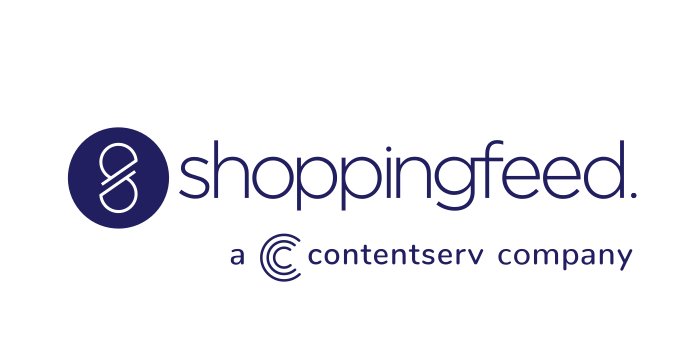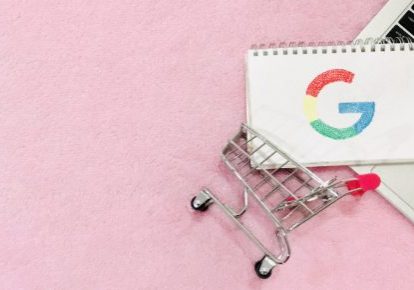
Google Shopping and its Buy on Google feature represent a real powerhouse for e-commerce merchants who take the time to learn its ins and outs. This is no small feat, as the company is constantly tweaking the program, adding new features, eliminating old ones, and adjusting the user experience in countless other ways. But your patience and adaptability will be rewarded with exponentially expanded sales opportunities.
Today’s article will review the Google Shopping web browser tab, and deconstruct what it will take to win the coveted Buy Now/Add to Cart button. This gives a coveted status to your product listing when it’s appearing on a page full of competitors’ listings. To illustrate what we mean, look at this clip from a Google Shopping page.

Note that most of the listings on this page have a link to visit the merchant’s site. Two of them, though, have a link that says “Add to Cart.” This takes the user directly to Google Shopping’s Universal Shopping Cart, where a buyer can collect several items from different merchants and check out all at once using Buy on Google, with their saved payment information.
To sell through a Google Shopping page, the basic requirement is to have a Google Merchant Center account. But to gain the added advantage of a frictionless buying experience with that lucrative “Add to Cart” button, you must also be signed up for the Buy on Google program.
What is Buy on Google and how is it different from the Google Shopping Actions buy box?
It is easy to confuse these two, but they are completely different concepts. And, they’re concepts that keep evolving.
Google launched “Purchases on Google” as a seller program in 2017. The Big Idea there was that users could purchase products straight from the Shopping Ads, instead of being redirected to the seller’s website.
This has now been replaced by the Google Shopping page, which functions as a hybrid form of marketplace/shopping comparison engine. There you can compare prices from different stores, get further details on the seller’s site, and use the Buy on Google option that’s there when it’s time to enter payment information.
But for users in a hurry who know exactly what they’re looking for, Buy on Google in the main Shopping tab saves even that extra step. They can add it to their cart directly from the price comparison page, as shown above. For that segment of shoppers to whom efficiency and time savings are as important as price, this gives Buy on Google-enrolled merchants the edge.
Steps to qualify as a preferred merchant for the “Add to Cart/Buy on Google” category
1. Get enrolled in Google Shopping Actions.
There are participation criteria you must meet, like being legally incorporated within the U.S., and demonstrating customer support and return standards aimed at achieving a 100% customer satisfaction level, with quick processing of refunds. You can see all the participation criteria in detail here.
2. Get enrolled with Buy on Google.
This means that when setting up your listings in Google Merchant Center, you will be designating Google Pay as at least one of your payment processing options that you’ll be offering on your own site, and as an option for your listings on the Google Shopping comparison page.
3. Start selling for a while to build a track record, while using best practices that will meet Google’s exacting Retailer Standards.
Google monitors and tracks your performance as a seller in granular detail, just as with everything else Google does. Returns due to product defects, and poor buyer ratings due to shipping delays or slow response times are the primary things you need to avoid.
4. Remember that the Buy on Google display can also be personal to the user.
Like its e-commerce competitor Amazon, Google also has a shopper Affinity rating that will feed your product listings with a Buy box to shoppers who have purchased from you before and given you good ratings.
Your Merchant Center dashboard has an Insights tab that will help you analyze your seller data and find out how well you’re meeting the Retailer Standards. You’ll see whether it’s your customer service, whether you’re providing good shipping information and how many days it’s taking for delivery, and other factors that may be detracting from your standards rating.
See this “executive summary” of how to win at Google Shopping for a recent breakdown of how it all works. It also includes a glossary of terms, because even those can be confusing in this ever-evolving Google Shopping ecosystem.